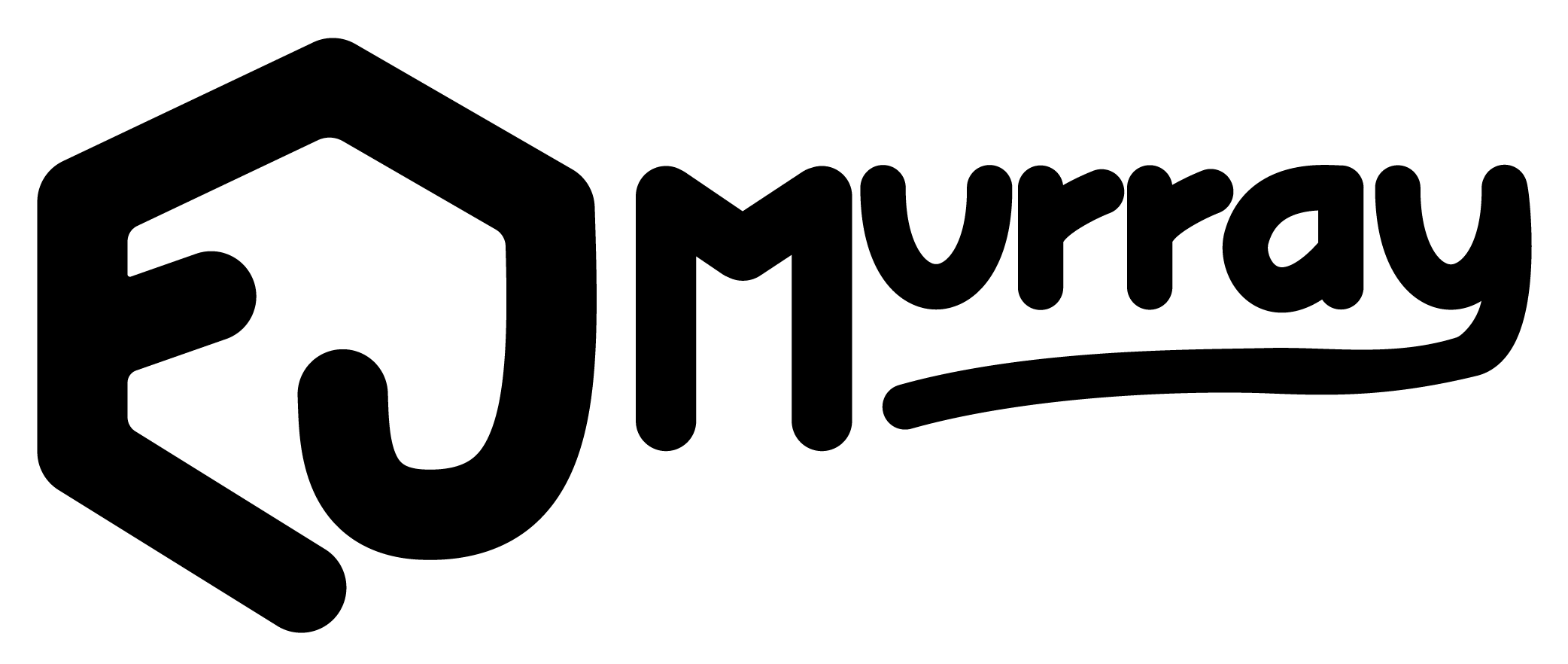People always want to know: How do you keep everything organized when you’re writing a book? Well, here’s the low-down on that process, at least from my perspective.
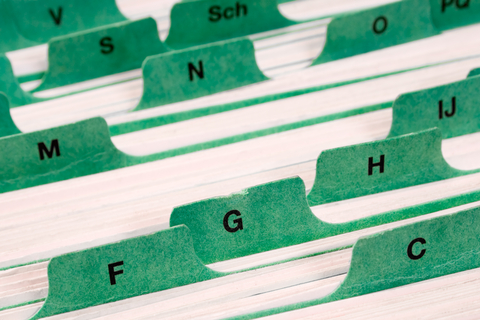
Writing a book can get hairy. You’ve got to remember whether you gave Aunt Betsy blue eyes or brown way back in Chapter 3. You’ve got to tie up all your loose ends before typing “The End.” And you need to keep things flowing in some sort of rational order. That’s not easy for everyone to do (thus the incidents of Cousin Charlie changing to Cousin Charlene or Aunt Betsy’s eye color). Astute readers will notice these things, so it pays to be vigilant.
My life-saver software program is called Scrivener. It’s relatively inexpensive ($50 for the latest version) and works a lot like an old-fashioned 3-ring binder notebook. Not only can you write the entire book using this program, but you can consolidate all your research, write up character sketches, import websites and images, and even look at up to four different projects on a split-screen and consult with those while you write your current project. Each section of the manuscript can be moved around easily, so you can relocate scenes and entire chapters whenever you need to. There is a corkboard feature where you can easily read a short synopsis of each scene or chapter (and move things around if desired). You can group scenes or chapters into folders, then drag and drop them anywhere in the manuscript. There’s even help with your worldbuilding.
Whenever you start a new project, Scrivener has a template you can choose (Fiction, Nonfiction, Script, etc.). It will then format the first page of the manuscript for you with your name and address (assuming you’ve entered it into your profile). You can always change that around, too, if you’d like to use a pen name or different address. There’s even a spot for your agent’s information. And Scrivener will also export your document, formatting it into a Word document, PDF, ePub, mobi, or one of several other formats.
Another great little feature is the goal-setting counter. You can set daily word count goals for your chapters or total word counts for the manuscript and Scrivener will keep track of how far along you are with a handy graph. You get a rewarding notification whenever you reach your goal. This feature rocks if you participate in NaNoWriMo each November. If you’re easily distracted, you can just switch to Composition mode and you have a toolbar-free, neutral background to work on.
You can add notes and comments in a sidebar if you’re like me and like to jot down a note like “put exciting fight here” or “look up etymology of this word.” These remain with the document but aren’t printed when you export it to another format. And speaking of staying with the document, you can use a handy feature called “Snapshot.” This will “take a picture” of your current manuscript so that if you want to change something, the original version will still be there if you want to change everything back. No more worries when you want to see if changing Cousin Charlie to Cousin Charlene will help the plot. Take a Snapshot and change anything you want. Take lots of Snapshots. You can change back to the original whenever you want.

You can even mark chapters and folders as “To Do, ”First Draft,“ “In Progress,” “Revised Draft,” “Final Draft,” and “Done.” There are six different label colors to choose from, too. If you like seeing a visual display of how far along you are, this is the feature for you.
I’ve only found one real “con” for this software. You do need to devote a little time to learning the system. Scrivener itself offers free webinar-classes to help you learn how to do anything you’d like once you make a purchase. There are also many other Scrivener courses on the internet if you don’t like any of those. I didn’t find the software difficult once I just sat down and poked through the toolbar. It seems pretty self-explanatory and they have a good “help” section that will show you how to find anything you need. But if you happen to be a technophobe, you might want to stick to an index card organizer!
I said that writing a book can be hairy—what about a series? I set up a new project in Scrivener, label it “Bible:X Story” and start jotting down my important information. That way, no matter which book I’m working on, I can instantly pull up the “Bible” and see if Cousin Charlie has blue or green eyes (or whether I changed him to Cousin Charlene). I recommend this trick to anyone who is writing more than one story in a particular fictional universe. Scrivener is great for importing all your research, websites, images, character studies, and general information.
Hopefully, I’ve convinced you to purchase Scrivener—or try it out with the free trial! They have versions for both Windows and Mac so no matter which platform you have, you can use this software. I love my Scrivener just that much … maybe I should see if they will make me an affiliate and pay for my clicks …